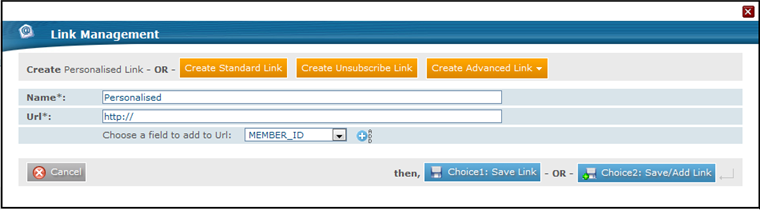Managing Links
Tracking Links
After adding your content, you can choose to track your links for the purpose of reporting and to create segments based on behavioral criteria.
To track all the links in your dynamic content block:
- Click Track All Links.
To track one or more links in your dynamic content block:
- Click Link Management.
- In the Link Management window, check the checkboxes of the identified links which you want to track and click Track selected items.
- If you have multiple links with the same URL in your dynamic content block body, you can choose to:
- Track them individually, by selecting the Select Duplicate option.
- Track them as one tracked link, by selecting the No Duplicate option.
To edit which links are tracked:
- Click Link Management.
- In the Link Management window, check the checkboxes of the listed tracked links that you do not want to track and click Untrack selected items.
Adding Links
The following types of links can be added to your dynamic content block:
- Standard link: A standard link is any link that serves the sole purpose of linking to a web page.
- Personalized link: A personalized link is a link that adds a selected value from your member database to the end of the URL in order to redirect the recipient to a specific page based on that value. For example, you could send male and female recipients to different web pages based on their gender using the TITLE database field.
Adding Standard Links
A standard link is any link that serves the sole purpose of linking to a web page.
To add a standard link to your dynamic content block:
- Enter
&&&in the part of the dynamic content block where you want the link to appear. - Click Link Management.
- In the Link Management window, click the Create Standard Link button.
- In the Name field, enter a unique name for the link.
- In the Url field, enter the URL of the link.
- Click Choice1: Save Link to save the link but not add it to the dynamic content block.
- Click Choice2: Save/Add Link to save the link and add it to the dynamic content block.
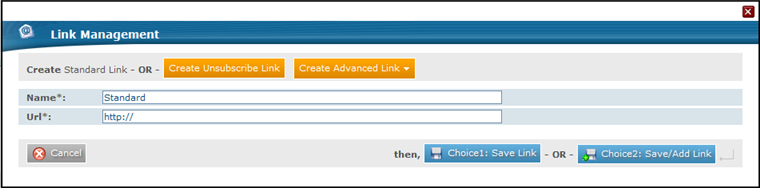
Adding Personalized Links
A personalized link is a link that adds a selected value from your member database to the end of the URL in order to redirect the recipient to a specific page based on that value. For example, you could send male and female recipients to different web pages based on their gender using the TITLE database field.
To add a personalized link to a dynamic content block:
- Enter
&&&in the part of the dynamic content block where you want the link to appear. - Click Link Management.
- In the Create Advanced Link drop-down menu, select Pers. Link.
- In the Name field, enter a unique name for the link.
- In the Url field, enter the URL of the link.
- In the Choose a field to add to Url drop-down menu, select the database field whose contents will be added to the end of the URL in order to personalize the (Undefined variable: LandingPages.landing pages) of each recipient.
You need to add the personalized URLs to your website as new pages or as redirections to existing pages to complete the link personalization process. - Click Choice1: Save Link to save the link but not add it to the dynamic content block.
- Click Choice2: Save/Add Link to save the link and add it to the dynamic content block.