Date Range Report
The Date Range Report tab displays reporting for one transactional message for each day in a given date range.
To configure your date range report:
- Define the values for the three fields at the top of the tab
- Notification: From this drop-down menu, select the transactional message whose report data you want to view.
- Begin Date: Set the date for when you want the date range report to begin in this field.
- End Date: Set the date for when you want the date range report to end in this field.
- Click OK.
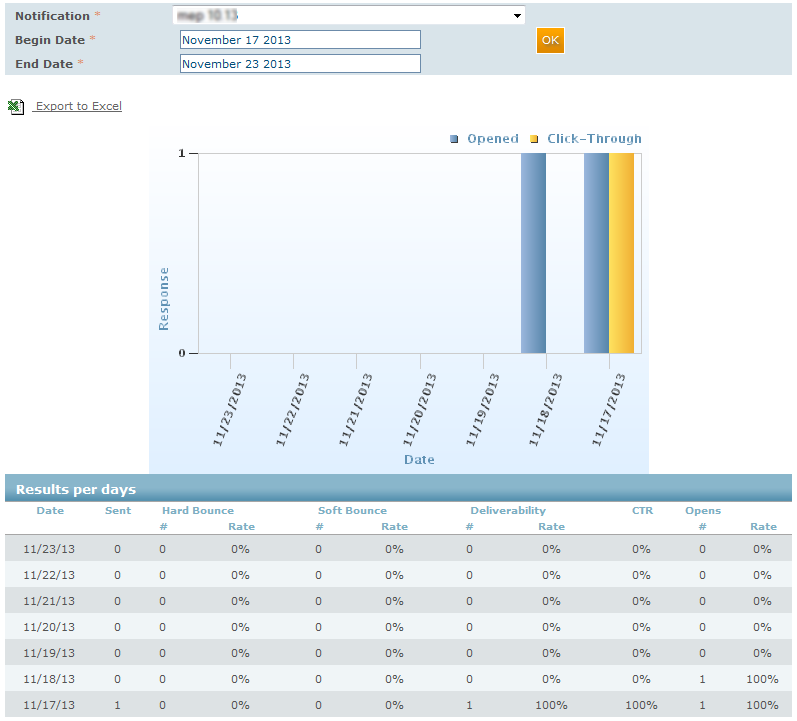
| Column name | Description |
|---|---|
| Date | The date for which the result data is displayed. |
| Sent | The total number of transactional messages sent. |
| Hard bounce | |
| # | The total number of transactional messages that could not be delivered for a permanent reason such as an invalid or expired email address. |
| Rate | The percentage and total number of emails that could not be delivered for a permanent reason such as an invalid or expired email address.
|
| Soft bounce | |
| # | The total number of transactional messages that could not be delivered for a temporary reason such as the recipient's mailbox being full, the email size and/or attachments being too large, or a temporary network problem during the email transmission process. |
| Rate | The percentage of transactional messages that could not be delivered for a temporary reason such as the recipient's mailbox being full, the email size and/or attachments being too large, or a temporary network problem during the email transmission process.
|
| Deliverability | |
| # | The number of emails delivered, regardless of whether they end up in the inbox, spam, or junk folders (i.e., net sent minus the hard and soft bounces). |
| Rate | The percentage of emails delivered, regardless of whether they end up in the inbox, spam, or junk folders (i.e., net sent minus the hard and soft bounces).
|
| CTR | The percentage and total number of recipients who clicked through an email to a landing page.
|
| Opens | |
| # | The total number of times an email was opened. |
| Rate | The percentage and total number of unique recipients who opened an email.
|