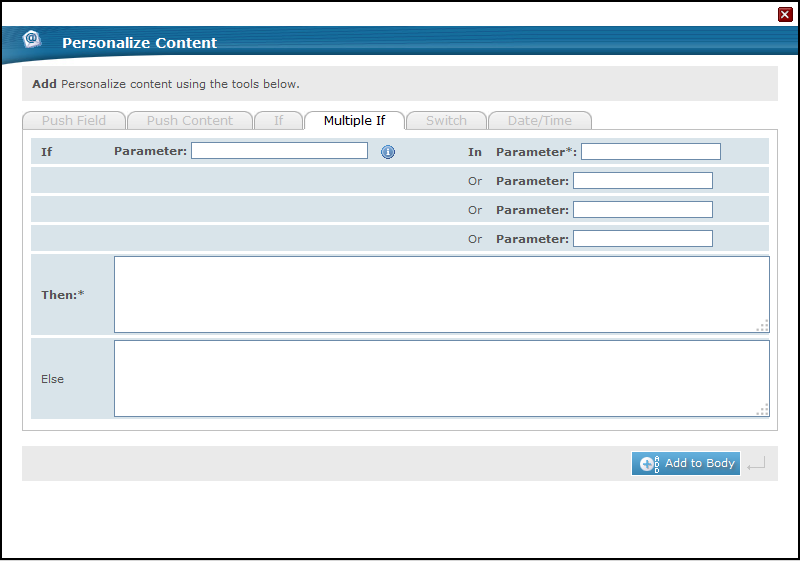Multiple If Personalization
Multiple If personalization allows you to add conditional personalization to your transactional message template by automatically entering different versions of HTML and/or text in the transactional message template depending on the value contained in one of a selection of database fields.
To add Multiple If personalization:
- Enter
&&&in the part of the transactional message template where you want to add the personalization. - Click Personalize Content.
- In the Personalize Content window, go to the Multiple If tab.
- In the If field, enter the value that should match one of the database field values.
- In the In and Or drop-down menus, choose which member database fields will be used as the reference. A field must be selected in the In drop-down menu, whereas the Or fields are optional.
- In the Then field, enter the text that should appear if the entered value matches the value in one of the chosen member database fields.
- In the Else field, enter the text that should appear if the entered value does not match the value in one of the chosen member database fields. This field can also be left empty if you want nothing to appear.
- Click Add to Body to add the personalization to the transactional message template.